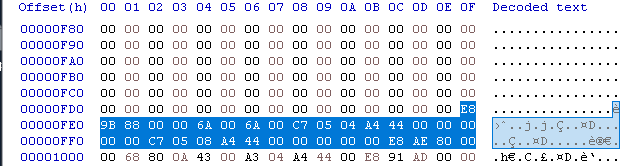Tools
Troubleshooting
Case 0: Broken headers
Assumtion: you have dumped PE file with broken headers (i. e
MZ PEmagic bytes are gone).
- Open dump.bin in hex editor
- Find reference parameter (use corkami-pics) which is probably not overwritten:
Machine, for 32bit:4c 01
- Open good binary (for example unpacker exe) in hex editor:
- Find the same reference parameter
- Copy all bytes before it
- Go back to broken binary
- Paste bytes into dump.bin into all bytes before refence bytes.
- Re-allign sections if necessary.
CASE 1: This app can't run on your PC
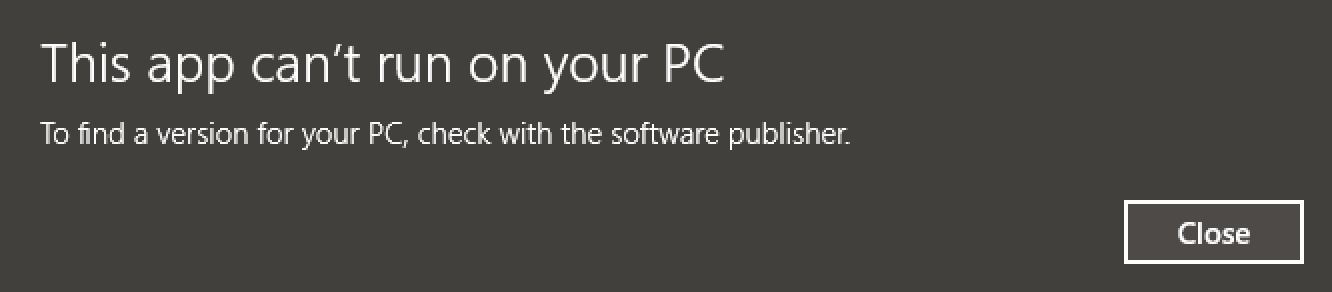
What it really means: loader can't load it, so you also won't be able to load it into the debugger.
Resolution: manual headers fixing is required
- Open file wit PE-Bear or CFF explorer
- Verify the state of binary, if it is in the mapped state (loaded into the process), then you might need to unmap it; otherwise:
- Review Optional Headers:
- look for red markings
- if some address is pointing into to not existing section in Section Headers → null it
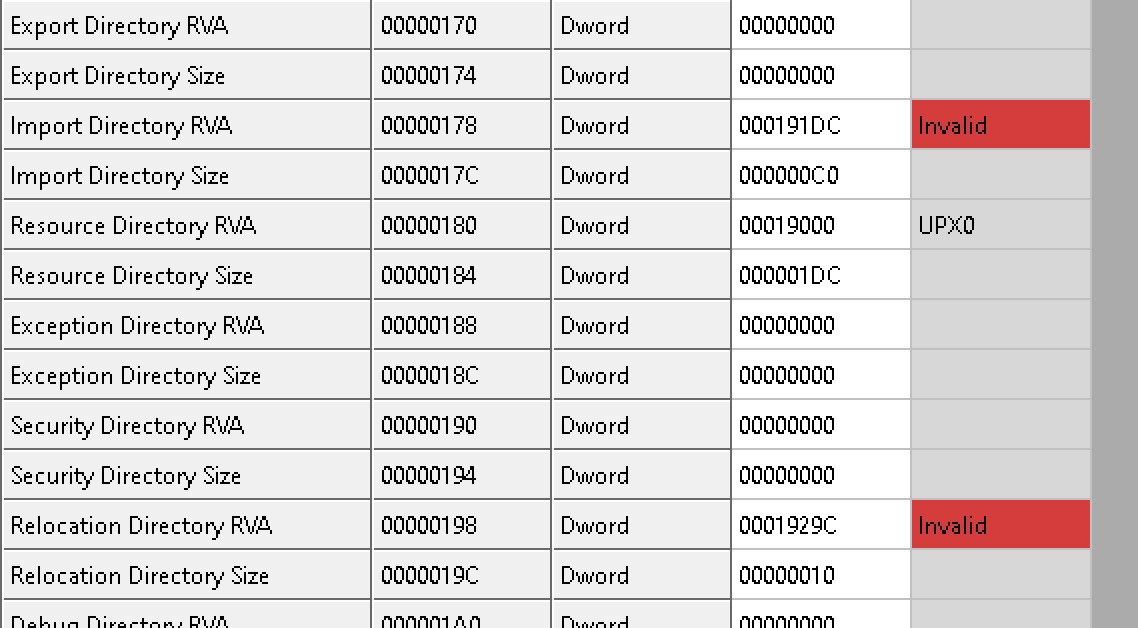
- Review Section Headers:
- if address is highlighted with red color, then it means that sections are misaligned, you need to review binary in hex editor and start offset of the section manually
- if size is highlighted with red color, then you might need to shrink it or expand it will i.e null-pad (in hex editor)
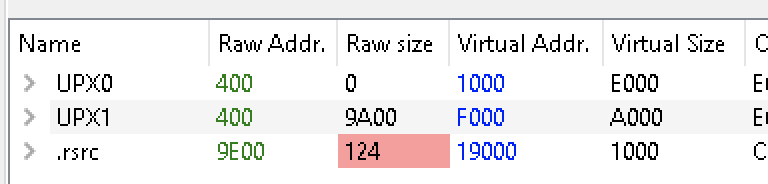
NOTE: Additional actions might be required!
If you are modifying size of section which is between other sections, then you might need to modify RA of the next sections!
CASE 2: The application has failed to start because its side-by-side configuration is incorrect
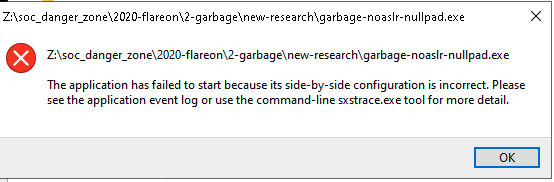
What it really means: Configuration file required to load is malformed.
Resolution: You need to replace configuration with the valid one.
Some binaries are using special configuration files to load binary located in Resources/Configuration Files/1. To fix this issue edit the configuration manually or paste (with i.e hex editor) the default one presented below:
Default configuration.xml
<?xml version="1.0" encoding="UTF-8" standalone="yes"?>
<assembly xmlns="urn:schemas-microsoft-com:asm.v1" manifestVersion="1.0">
<assemblyIdentity version="1.0.0.0" name="MyApplication.app"/>
<trustInfo xmlns="urn:schemas-microsoft-com:asm.v2">
<security>
<requestedPrivileges xmlns="urn:schemas-microsoft-com:asm.v3">
<requestedExecutionLevel level="asInvoker" uiAccess="false"/>
</requestedPrivileges>
</security>
</trustInfo>
</assembly>
CASE 3: program.exe has stopped working

What it really means: System was able to load PE into the memory and execute it, but execution failed for some reason.
Resolution: Analyze the issue with debugger and resolve it.
This is very common error and might indicate:
- misaligned/missing sections;
- programming error, like not handled exception etc;
- other.
To solve it you should open the program with debugger and analyze the conditions which are creating this error.
Fix misalligned sections
Make sure that you have binary which is:
- dumped,
- with fixed PE headers,
- unmapped.
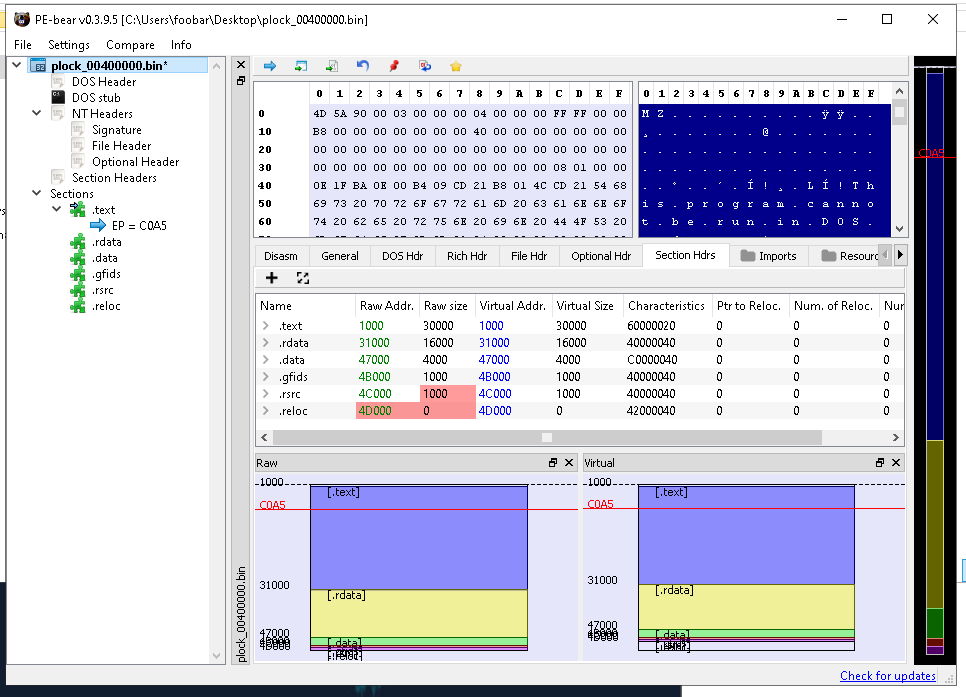
Auto
With pe_unmapper
# pe_unmapper.exe <in_file> <base> <opt: out>
> pe_unmapper.exe _02660000.mem 02660000 payload.dll
Manual
- Open binary in hex editor
- Go to the 1st section (on example above to
0x1000) - Section should start in this place, nulls should be before.
- Append nulls starting from last null seen before 1st section (
0xfdf) to section start address (inconclusive) (0x1000). - Save.
- Review in PE Bear:
Sections>Section Headersshould no longer be marked as read.- if
Section Headers>Image Baseis the same as dumped section address (if not, set it to dumped section address).